Program Sharing
This feature is only available to Enterprise users. Please contact SmarterSign at 888-907-66278 for more information.
SmarterSign allows you to share program folders from a master account with subsidiary accounts, enabling centralized content management across multiple locations.
 Sharing from Master Account
Sharing from Master Account
How to Share a Folder with Subsidiary Accounts
-
Navigate to Programs
- From the master account, click on the CONTENT tab at the top
- Go to "PROGRAMS" on the left menu
-
Select Folder to Share
- Right-click on the folder you want to share
- Select "SHARE FOLDER" from the context menu
-
Configure Sharing Settings
- A window will pop up with a list of the accounts you can share to
- You can either select "ALL" or just the specific accounts you want to make these folders available to
-
Complete the Share
- Click on "SHARE DIRECTORY" to confirm
- The directory will now be available in the accounts you selected
Shared folders will appear with an updated icon that shows the folder is shared with one or more accounts.
 Accessing Shared Content
Accessing Shared Content
Viewing Shared Directories in Subsidiary Accounts
-
Navigate to Content
- From your subsidiary account, click on the CONTENT tab
-
Access Shared Programs
- If one or more directories are shared with you, you will see a "SHARED PROGRAMS" menu item in the left navigation
- Click on "SHARED PROGRAMS" to view the shared content
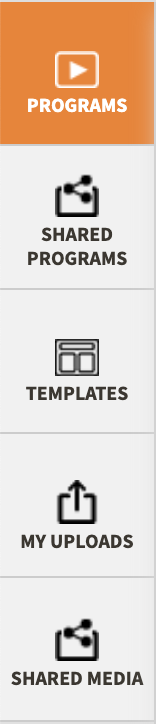
Working with Shared Content
Read-Only Access:
- The folders and programs in the "SHARED PROGRAMS" area are read-only
- Subsidiary accounts cannot edit the original shared programs directly
Copying to Local Account:
- Users in subsidiary accounts can copy one or more directories to their account
- Right-click on the folder and select "Copy to My Programs"
- This will create editable versions of those programs in the subsidiary accounts
Copying shared programs to your local account allows you to customize and edit the content while maintaining the original shared version.
 Media Sharing
Media Sharing
Sharing Media Files
You can also share media from the master account to subsidiary accounts:
- Shared media can be used in program design and creation
- Media files are available for use in subsidiary accounts
- Note: You are unable to copy the media into the subsidiary accounts
